Specify Test Order Transaction Dates and Counts
Specify Test Order Transaction Dates and Counts
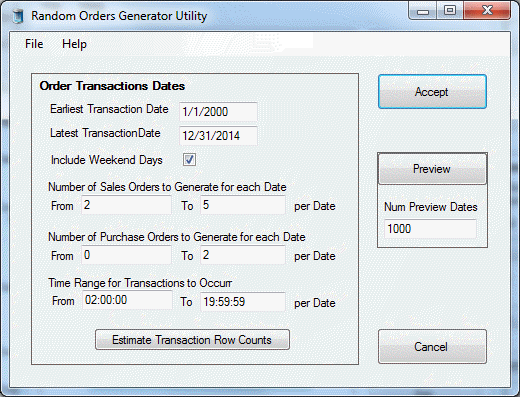
Order Transaction Dates
Earliest Transaction Date
Latest Transaction Date
Specify range of dates for which to generate transactions. Enter dates in MM/dd/yyyy format.
Include Weekend Days
Set to true (checked) if you want to generate transactions for Saturday and Sunday dates.
Number of Sales Orders to Generator for each Date
From
Minimum number of sales order transactions to generate for a date.
To
Maximum number of sales order transactions to generate for a date.
Number of Purchase Orders to Generator for each Date
From
Minimum number of purchase order transactions to generate for a date.
To
Maximum number of purchase order transactions to generate for a date.
Time Range for Transactions to Occur
From
Earliest date for transactions to occur..
To
Latest date for transactions to occur.
Estimate Transaction Row Counts Button
Click this button to see an output window that looks like the following:
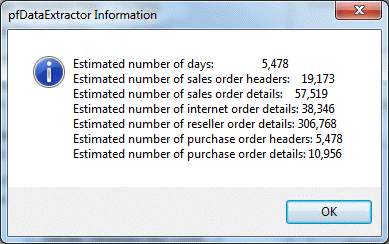
Accept Button
Click this button to accept the edits you have made and return to the Generate Test Orders form .
Preview Button
Click this button to preview on a Data Output Grid form how many transactions will be generated for individual dates.
Num Preview Dates
Number of dates for which preview transaction counts will be generated.
Example Output:
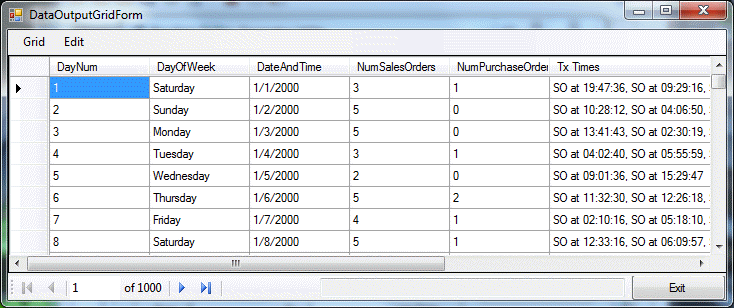
Menu Items
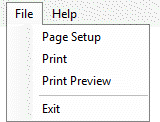
Page Setup
Controls how printer displays data on page. For example, Portrait or Landscape mode.
You will be prompted to select a printer and then a report containing the contents of the form will be sent to a preview window.
Print Preview
Displays the form contents in a preview pane before sending to the printer.
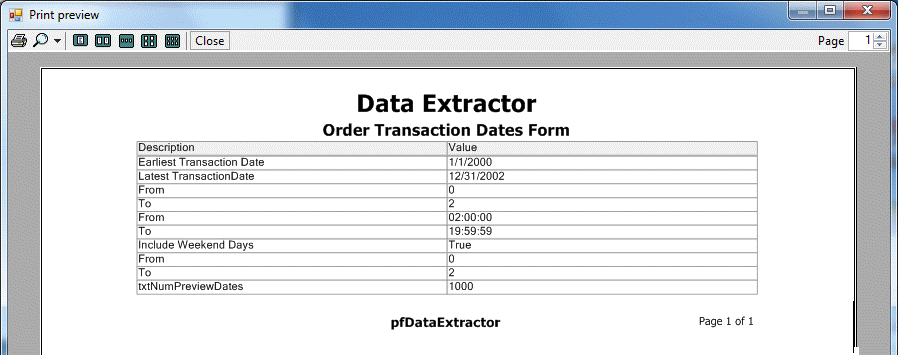
Exit
Closes form.