Decryption Definition Form
Decryption Definition Form
Using a Key File
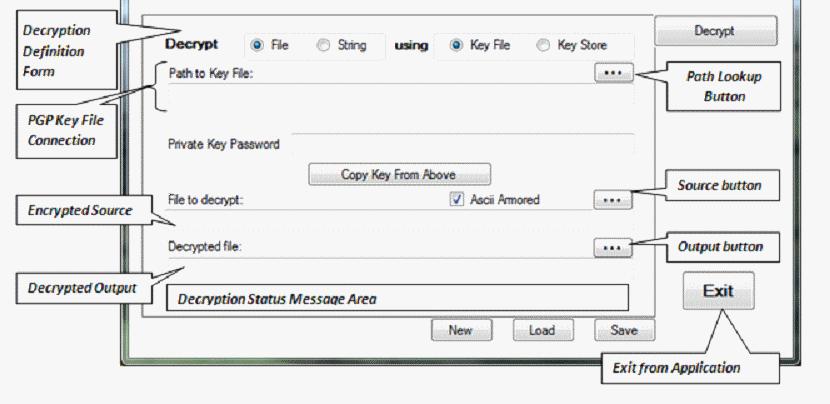
Using a Key Store
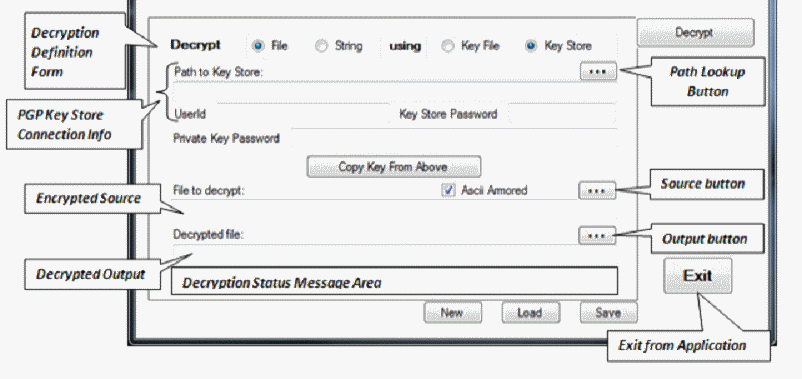
Decrypt File or String
Specify whether the encrypted data is stored in a file or is a string value you will input.
Decrypt Using Key File or Key Store
Specify whether the decryption key can be found in a key file (using a file with a .ASC extension) or a local key store.
PGP Key File Connection
Specifies windows path to key file that will be used to decrypt the file or string.
Click the Path Lookup Button to use File Open Dialog to select a key file.
PGP Key Store Connection Info
Specifies windows path to key store that will be used to decrypt the file or string.
Click the Path Lookup Button to use File Open Dialog to select a key store.
Specify the UserId for the key that will be used to decrypt the file or string.
Specify the Key Store Password to gain access to the keys in the key store.
Private Key Password
Specify the password needed to use the private key.
Copy Key From Above
Fills in the following fields on the Decryption Definition Form using information from the Encryption Definitions Form:
Decrypt File or String
Using Key File or Key Store
Path to Key File or Path to Key Store
UserId and Key Store Password (if using Key Store)
Populates Encrypted Source on Decryption Definition Form with value from Encrypted Source on Encryption Definitions Form.
Encrypted Source
If decrypting a file:
This field will contain the path to the file to be decrypted.
Click the Source Button to use File Open Dialog to select a file to decrypt.
If decrypting a string:
This field will contain the text to be decrypted.
Click the Source Button to open an enlarged text box to edit the text to be decrypted.
Ascii Armored
Check this option if the encrypted data has been Ascii Armored.
See Choosing Binary or Ascii Armored Output for more information on the Ascii Armored option.
Decrypted Output
If decrypting a file:
This field will contain the path to the file that will contain the decrypted data.
Click the Output Button to use File Open Dialog to specify the location for the decrypted file.
If decrypting a string:
This field will contain the decrypted text. It will be filled after you click the Decrypt button.
Click the Output Button to open an enlarged text box to view the decrypted output.
New Button
Clears and reinitializes all the fields on the Decryption Definition Form.
Load Button
Prompts you to retrieve a file containing a saved encryption definition. The data in the definition file will be used to populate the Encryption Definition Form.
Save Button
Saves the contents of the current Decryption Definition Form to a file so that the decryption definition can be reused at a later time.
Decrypt Button
Click this button to run the decryption process.
Status of the decryption process will be displayed in the Decryption Status Message Area at the bottom of the Decryption Definition Form.