Encryption Definition Form
Encryption Definition Form
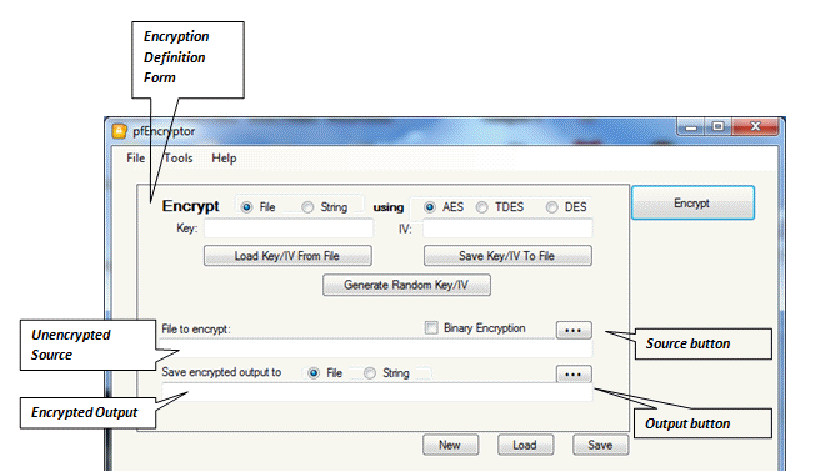
Encrypt File or String
Specify whether original unencrypted data is stored in a file or is a string value you will input.
Encrypt Using AES or TDES or DES
Specify the encryption algorithm to use.
See Encryption Algorithms for a description of the encryption algorithms implemented by this application.
Key
Specify the encryption key.
Key sizes by algorithm:
Encryption Algorithm
|
Key Size |
AES (Advanced Encryption Standard) |
16 bytes |
TDES (Triple Data Encryption Standard) |
16 bytes |
DES (Data Encryption Standard) |
8 bytes |
NOTE: An encryption key is a random string of bytes used to scramble and unscramble data.
IV
Specify the Initialization Vector.
Encryption Algorithm
|
IV size |
AES (Advanced Encryption Standard) |
16 bytes |
TDES (Triple Data Encryption Standard) |
8 bytes |
DES (Data Encryption Standard) |
8 bytes |
NOTE: An initialization vector (IV) is an arbitrary number that is used along with a secret encryption key for data encryption.
The use of an IV prevents repetition in data encryption, making it more difficult for a hacker using a dictionary attack to find patterns and break a cipher. For example, a sequence might appear twice or more within the body of a message. If there are repeated sequences in encrypted data, an attacker could assume that the corresponding sequences in the message were also identical. The IV prevents the appearance of corresponding duplicate character sequences in the encrypted text.
Encrypt Button
Press this button to start the encryption process.
Load Key/IV from File
Press this button to retrieve a Key/IV and Algorithm combination that was previously stored to an external file.
Save Key/IV to File
Saves the current Key, IV and Algorithm settings to an external file.
CAUTION: Make sure this file is stored to a secure location. Anyone who can open and read this file will be able to decrypt files or strings encrypted with the save Key/IV values.
Generate Random Key/IV
Generates random strings for the Key and IV values.
NOTE: This makes the keys and IVs less predictable for someone trying to guess the underlying encryption of an encrypted file or string.
Unencrypted Source
If encrypt operation is for a file, then this will be the path to the file to encrypt.
If encrypt operation is for a string, then this will be the string to encrypt.
Binary Encryption
If this option is checked, then the encryption output will be in binary (non-text) values.
If this option is unchecked, then the encryption output will be in Base64 text format.
NOTE: Base64 output might, in some cases, be easier to transmit to external sites.
Source Button
If encrypt operation is for a file, then this will be a File Open Dialog that will allow you to select the file to encrypt.
If encrypt operation is for a string, then this will be a large popup text box that will allow you to input the text to be encrypted. Use this when there is a large amount of text to type.
Encrypted Output to File or String
Specify whether encrypted data is to be stored in a file or in a string value.
Output Button
If encrypt operation output is going to a file, then this will be a File Save Dialog that will allow you to specify the folder and file name for the encrypted output.
If encrypt operation output is going to a string, then this will be a large popup text box that will allow you to view the encrypted output.
Encrypted Output
If encrypt operation output is going to a file, then this field will contain the path to the encrypted file.
If encrypt operation output is going to a string, then this field will contain the encrypted output. WARNING: Try to avoid encrypting very large files (hundreds of megabytes for more) into a string as output. This may cause the application to fail with an Out of Memory exception.
New Button
Clears all values currently displayed on the Encryption Definition Form.
Use this button when you are going to define a completely new encryption definition.
Load Button
Loads a file containing a previously saved encryption definition to the Encryption Definition Form.
Use this when you are going to reuse a previously defined encryption definition.
Save Button
Saves the values of the current Encryption Definition Form to a file.
Use this when you plan to reuse the encryption definition at a later date.