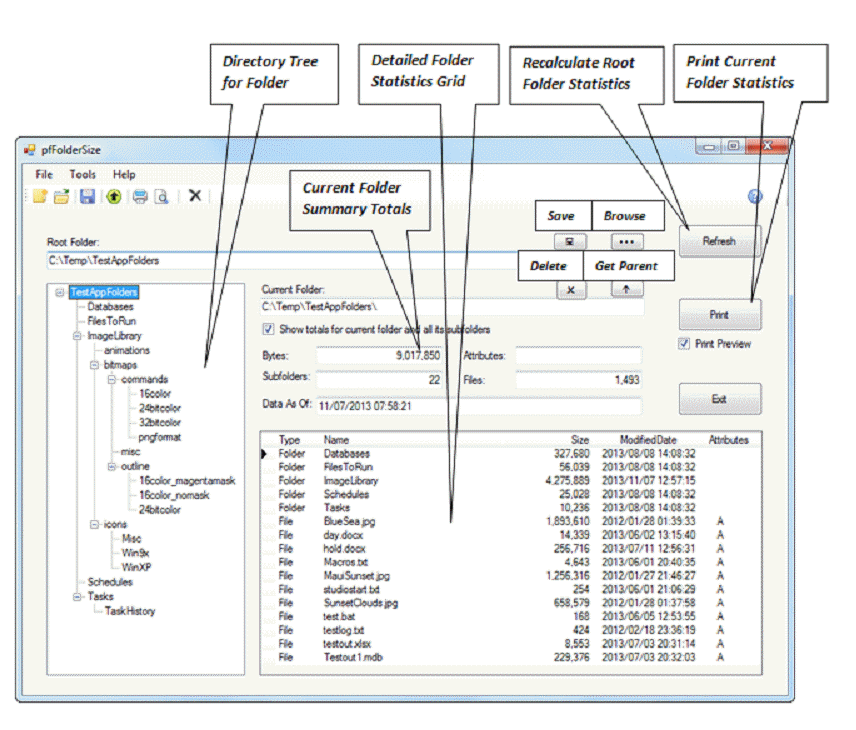Overview
Main Form Overview
All application operations are launched from the main form and its command buttons and menu items.
Root Folder:
Folder for which statistics will be gathered.
Current Folder:
Folder or subfolder for which statistics are being displayed on the form.
Directory Tree Folder
Use this area to select which folder will have its statistics displayed.
Detailed Folder Statistics Grid
Form area that containing the detailed list of subfolders and files for the Current Folder.
Current Folder Summary Totals
If Show totals for current folder and all its subfolders is checked, then the total number of bytes and the total count of subfolders and files in the current folder’s directory tree is shown. Otherwise statistics for current folder only are shown.
Data As Of date is the date and time at which the statistics were retrieved.
Attributes for the folder show whether it is read-only, ready-to-archive, etc.
Recalculate Root Folder Statistics
Press this button to force the application to retrieve the latest statistics for the root folder.
Print Current Folder Statistics
Press this button to print the statistics currently displayed on the form for the current folder.
Check Print Preview if you wish to preview the output before printing.
Save
Press this button to save the root folder statistics to an XML file. This gives you a snapshot of the folder as of a certain time. You can reload the XML file later to review the snapshot of the statistics.
Browse
Press this button to bring up a Folder Browser dialog. Use this to select a new root folder. Statistics will automatically be refreshed if a new folder is selected.
NOTE: You can also manually edit the root folder path in the Root Folder text box.
Delete
This button allows you to delete the current folder and all its subfolders.
NOTE: Read-only files and subfolders will not be deleted. All other files and subfolders will be deleted.
Get Parent
Press this button to display statistics for the current folder’s parent folder.
NOTE: Search for parent stops at the root folder.s
Exit
Press this button to terminate the application.
NOTE: Current root folder statistics are not automatically saved on application exit. To save the root folder statistics, you must press the Save button or the menu File/Save and File/SaveAs items or the Save icon on the toolbar.