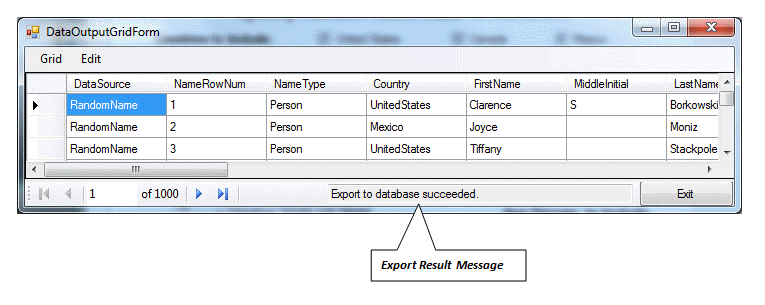Export to Database Table
Export to Database Table
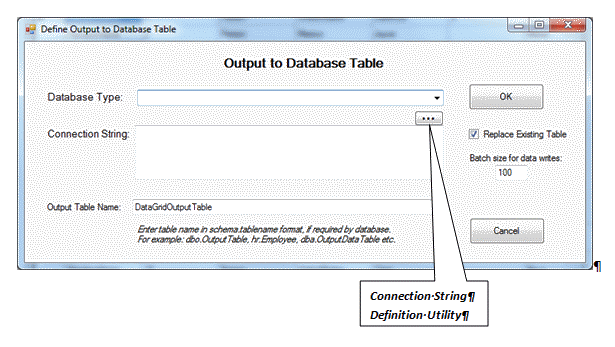
Database Type
Select the type of database from the dropdown list of available database platforms.
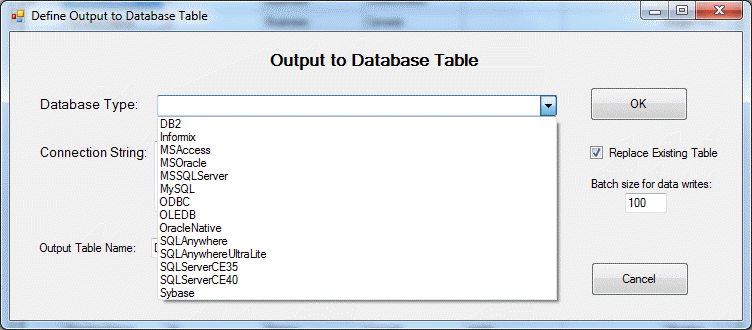
Connection String
After selecting a database type, you can either type a connection string directly or you can use the Connection String Definition Utility.
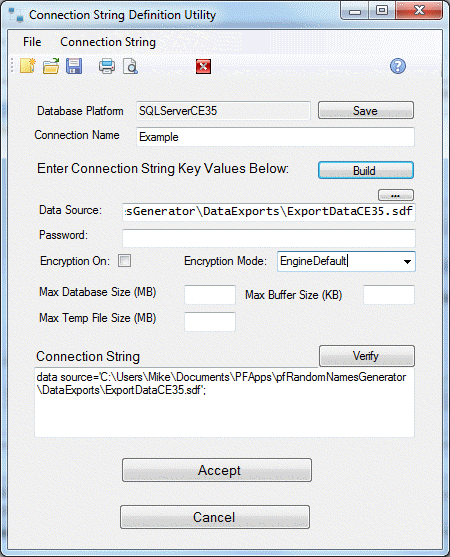
For more information, see Connection String Manager Overview.
After clicking Accept button, the connection string is passed back to the Export to Database form.
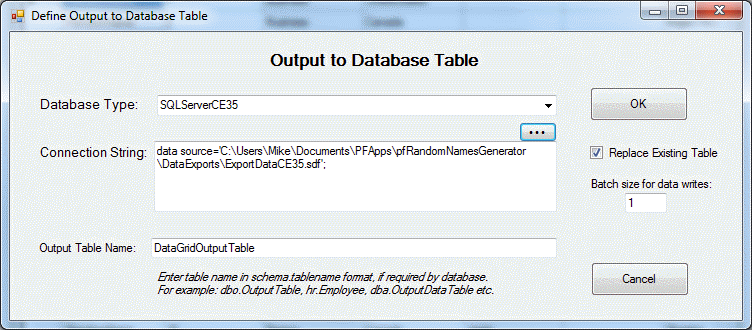
Output Table Name
Type the name to give the table that will be created.
NOTE: If the database output platform requires schema names as part of the table name, you will need to prefix the table name with the appropriate schema name. Example: dbo.OutputTable (dbo is the schema name).
Replace Existing Table
Select this option to overwrite the output table if it already exists.
Batch size for data writes
For some database types, setting this number to a higher number may increase output data creation speed. CAUTION: Setting this number too high can cause out-of-memory issues.
For other databases, this setting is ignored and a default of 1 is used.
A default batch size for the particular database type will be shown when you select a database from the Database Type drop-down list.
OK Button
Click OK button to run the data export.
Message informing you of the success or failure of the export will appear at the end of the export on the bottom of the data grid.