Custom Random Values
Custom Random Values
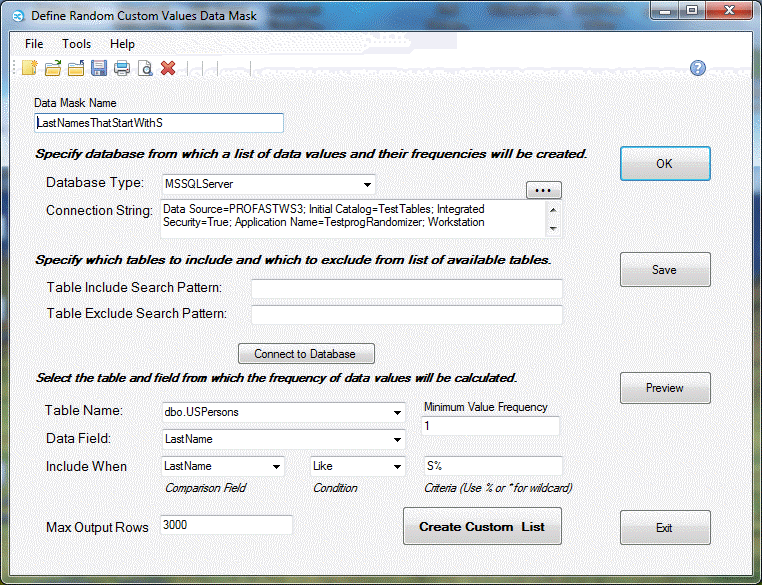
You would create custom random values files in cases where you want a set of random values based on values and distributions in your own enterprise’s data.
Specify database from which a list of data values and their frequencies will be created
Specifies the data source from which the data will be derived.
Database Type
Select type of database to use as data source from the drop-down list box.
See Database Type Lists for more information on database type options.
Connection String
Specify the connection string to use when accessing the data source.
Use the ![]() button to show the Connection String Manager. See Connection String Manager Overview for more information.
button to show the Connection String Manager. See Connection String Manager Overview for more information.
Specify which tables to include and which to exclude from list of available tables
Use these search patterns to only view the data source data you are interested in.
Table Include Search Pattern
Example:
Specify HR.* to only consider tables in the HR schema
Specify DBO.TEST* to only consider tables in the DBO schema that have names that start with TEST.
Table Exclude Search Pattern
Example:
Specify SYS.* to exclude from consideration tables in the SYS schema
Specify DBO.TEST* to exclude from consideration tables in the DBO schema that have names that start with TEST.
Connect to Database Button
Click this button to open a connection to the data source specified in the Connection String.
The application will use this connection to retrieve lists of table and column names for use in specifying criteria for inclusion in the custom values list.
Once the table and column name lists have been retrieved, the bottom of the form display several input areas for specifying data selection criteria.
Table Name
Select the table from data is to be retrieved from the drop-down list box.
Data Field
Select the data field from which the list of random values will be derived.
Include When
Comparison Field
Data field which will be used to restrict the data source rows considered as the custom list is built.
Select value from drop-down list.
The field will often be the same as the Data Field but it can be a separate field.
For example, you may only want a distribution of product names for a particular product category .In that case, the Data Field would be ProductName and the Comparison Field would be ProductCategory.
Full Criteria:
ProductCategory Equal To Special Products
Another example: You only want the product names that start with the word Deluxe. In that case, both the Data Field and Comparison Field would be ProductName.
Full Criteria:
ProductName Like Deluxe*
Condition
Condition operator to apply to the Comparison Field.
Select the operator from the drop-down list.
Criteria
The criteria string that will be used when selecting rows.
Wildcards (% or *) are allowed in the criteria string.
Example
Include When FirstName Like S%
This will get a list of all first names that start with the letter S.
Each name will be repeated in the value list based on its frequency of occurrence in the set of all first names that start with S.
Minimum Value Frequency
Specify a number which determines the minimum number of occurrences in the data source that a value must have for it to be included in the custom value list.
Max Output Rows
Maximum number of rows to produce in the custom value list.
Final list may be smaller than this number if the total number of occurrences of included values is less than the Max Output Rows number.
Create Custom List Button
Click this button to generate the custom value list files.
The custom value file that you can use for random value mapping will be stored in
DataMaskName.xml
The following support files for use in troubleshooting will be generated:
DataMaskName.clistdef
A XML formatted file containing the criteria used to generate the list.
DataMaskName.clistsum
A XML formatted file containing the summary counts for each value in the list.
You can use this to quickly view how many times each value was generated.
DataMaskName.sql
A text file containing the SQL statement used to generate the list.
Use this to make sure your data was retrieved in an expected way.
Output files will usually be stored in the following folder:
C:\Users\YourUsername\Documents\PFApps\Randomizer\Data\CustomValues