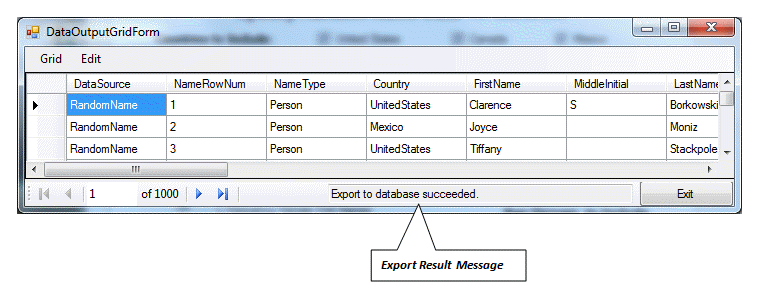Export to Database Table
Export to Database Table
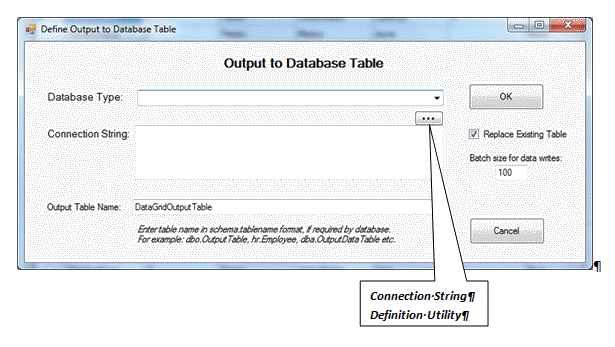
Database Type
Select the type of database from the dropdown list of available database platforms.
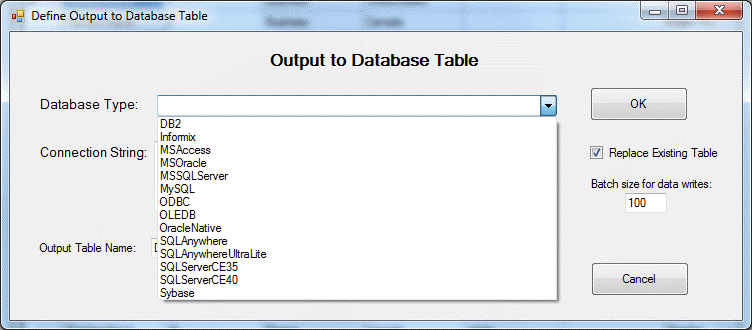
After selecting a database type, you can either type a connection string directly or you can use the Connection String Definition Utility.
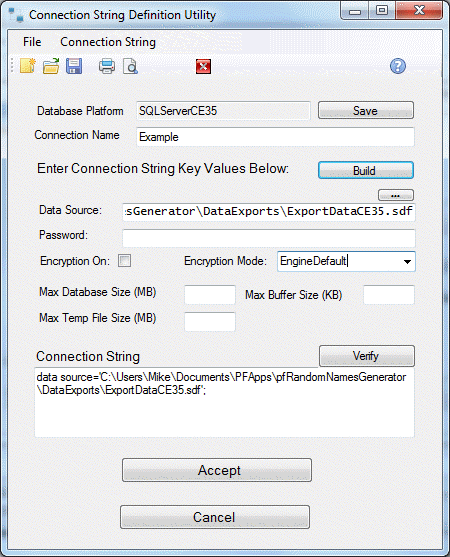
For more information, see Connection String Manager Overview.
After clicking Accept button, the connection string is passed back to the Export to Database form.
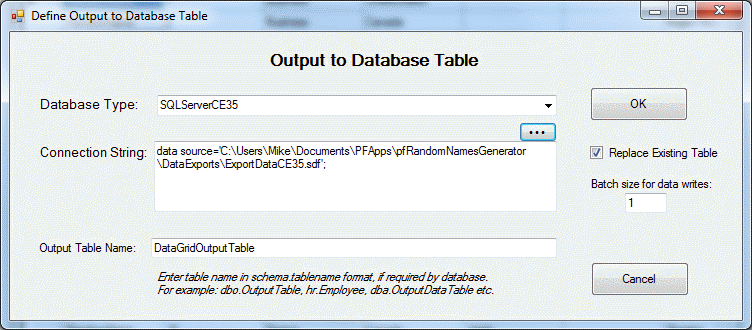
Click OK button to run the data export.
Message informing you of the success or failure of the export will appear at the end of the export on the bottom of the data grid.